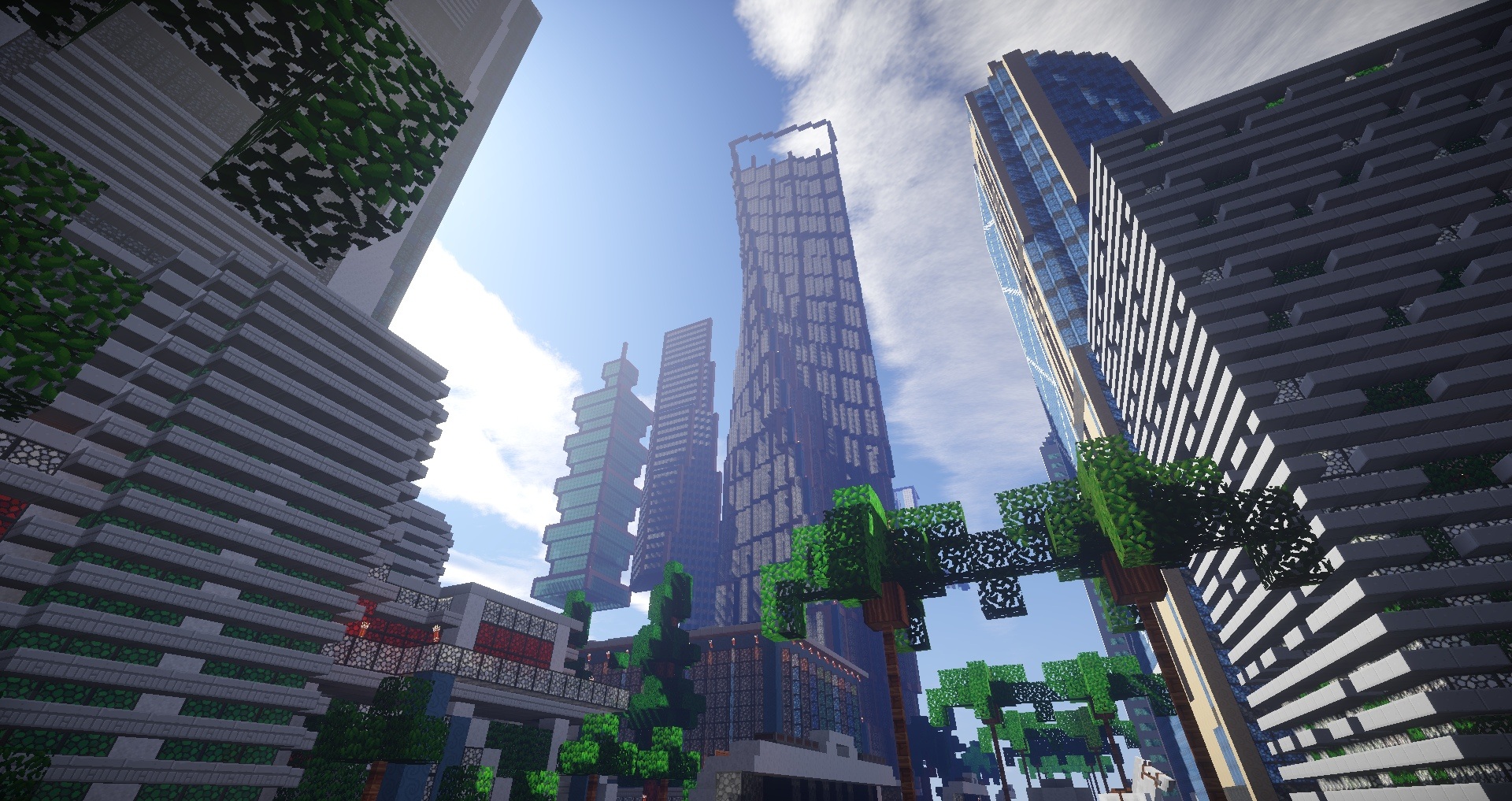Some of the links shared in this post are affiliate links. If you click on the link and make a purchase, we will receive an affiliate commission at no additional cost to you.
In the sixth form you always get a graphing calculator. Not only can you do boring math with it, you can also play games! You can find out how to install games on the TI Nspire CX CAS calculator here.
First of all, we need the TI-Nspire C CAS Student software, which can be downloaded directly from the manufacturer here. Then we have to install the program, if available a license key can be entered, otherwise just click on “30 days test”.
Download games
Now we only need the games, which can be downloaded from this page. There are usually other files in the folders, the only interesting one is the one with the *.tns extension. If you want to install several games, it is best to copy them all together into one folder.
Installing games on the TI Nspire CX CAS calculator
To install the games, we need the Students software that we have already downloaded. The software can easily be opened with a double click. The calculator must then be connected to the computer using the USB cable supplied. If the calculator is not recognized, you should try a USB port on the back of the PC.
If the calculator has been recognized correctly, the program looks like this:
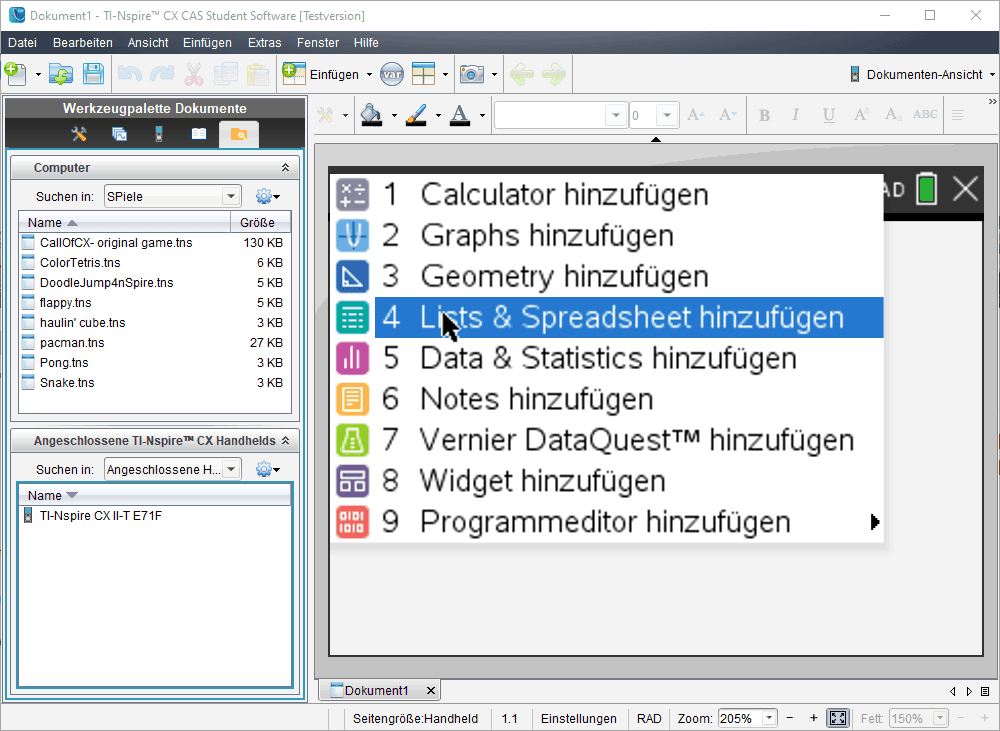
Double-click on the calculator symbol in the lower fixed area to open the calculator. Then simply drag the games into the field by holding down the left mouse button. After the copying process, the calculator is ready for use.
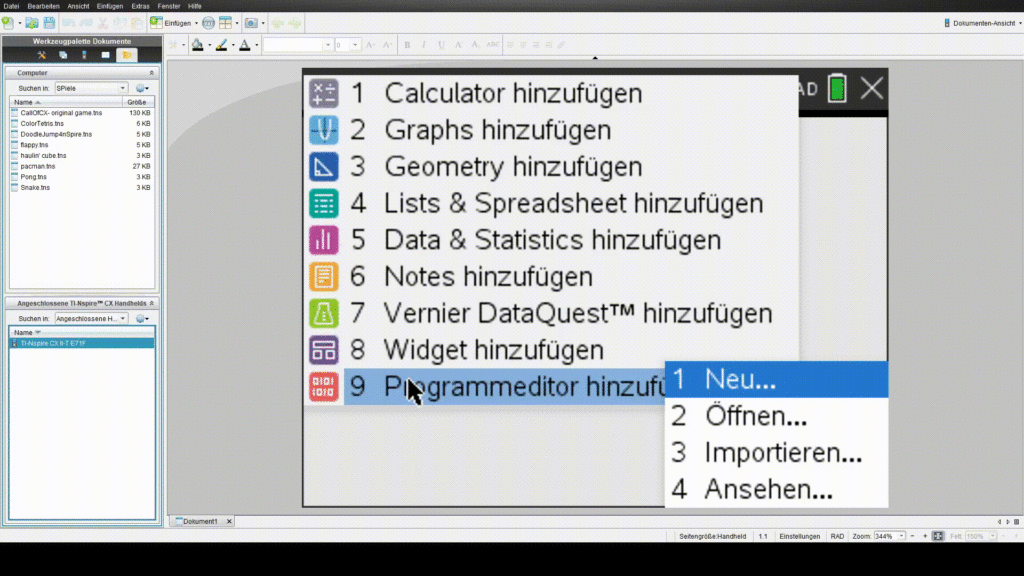
To open a game, simply click on “Browse” under “Documents” where the games are listed. Click on the respective game to start it and you can start playing.