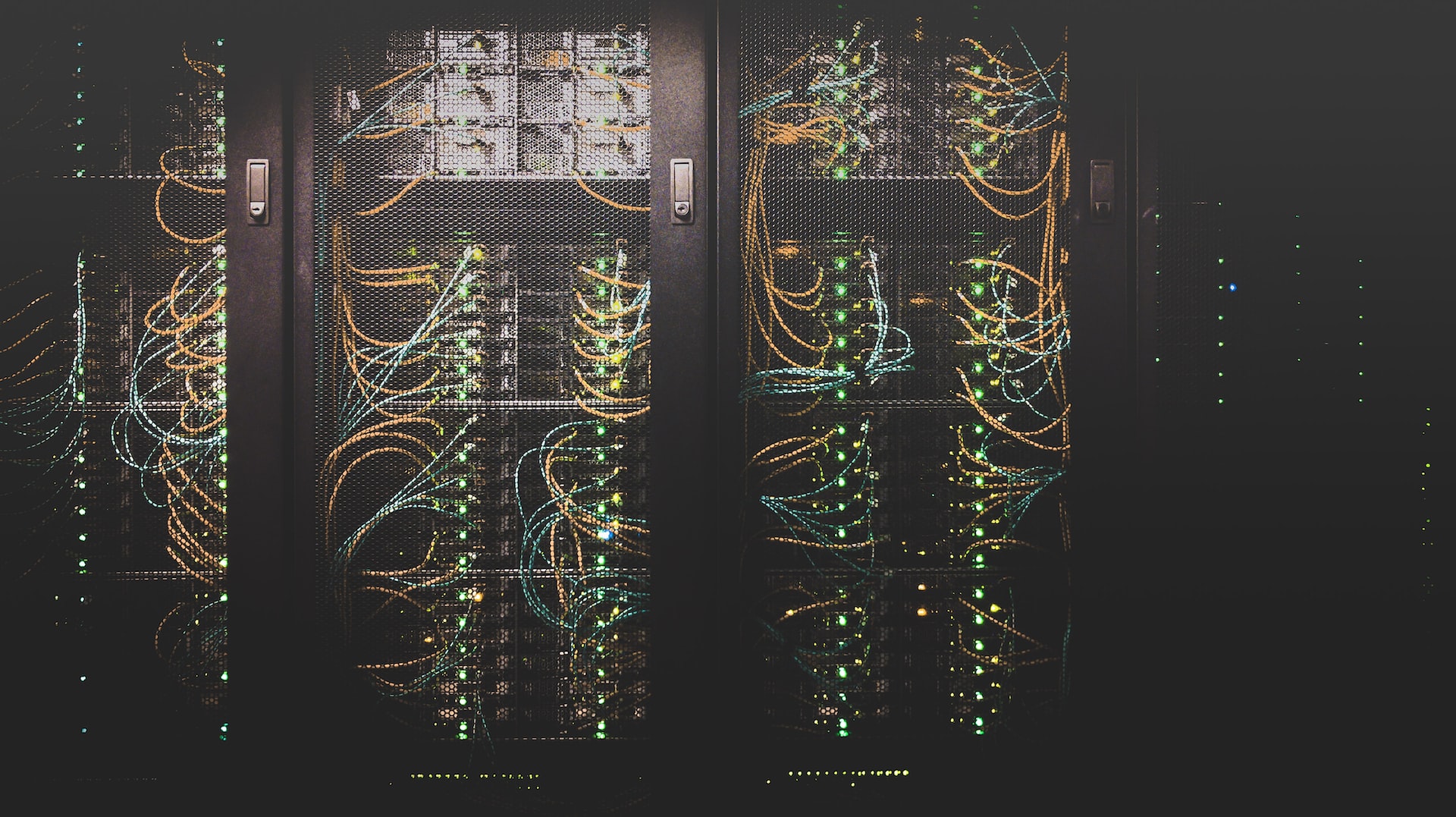Some of the links shared in this post are affiliate links. If you click on the link and make a purchase, we will receive an affiliate commission at no additional cost to you.
Unraidにとって最も重要な機能のひとつが、プラグインという形でまだアップグレードされていない。コミュニティ・アプリケーション・プラグインだ。Dockerコンテナとプラグインのためのアプリストアだ。
UnraidのCommunity Applications Pluginを使えば、2回のクリックといくつかの設定だけで、増え続けるアプリやDockerコンテナをインストールできる。
https://raw.githubusercontent.com/Squidly271/community.applications/master/plugins/community.applications.plg- Unraidサーバーのウェブインターフェイスで、”Plugins “に移動し、”Install “に移動する。
- Enter URL of remote plugin file or local plugin file ” フィールドにプラグインのURL(下記)を入力する:
- インストール」をクリックしてプラグインをインストールする。
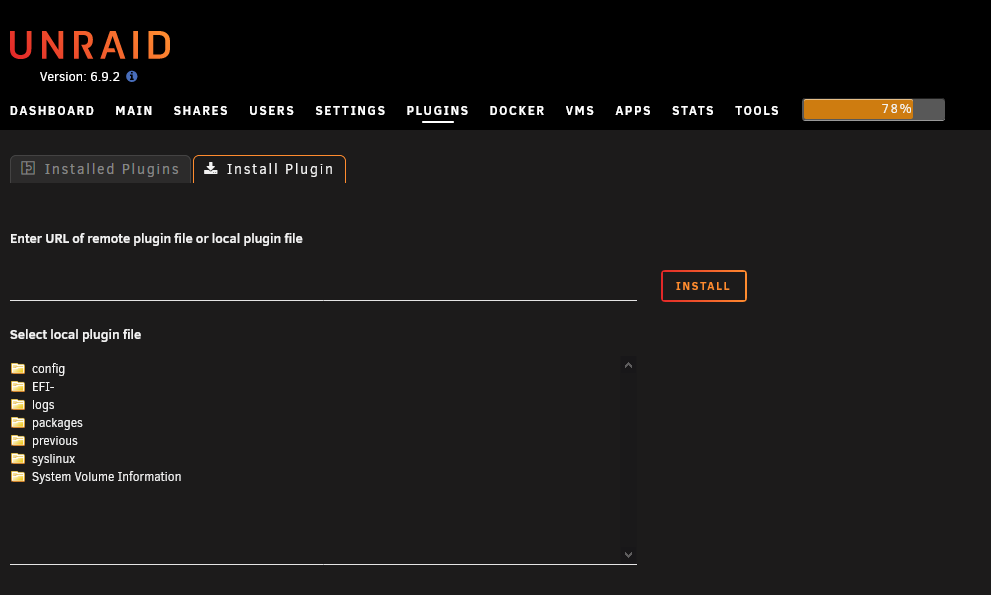
コミュニティアプリケーションプラグインのURL:
Community Applicationsが正常にインストールされると、メニューに「Apps」という新しい項目が表示され、ドッカーやその他のプラグインの形であらゆる種類のプログラムが見つかる。ただし、「Download Failure: Network Failure」というエラーが表示されることもある:
左側のカテゴリーでアプリを並べ替えることができる。
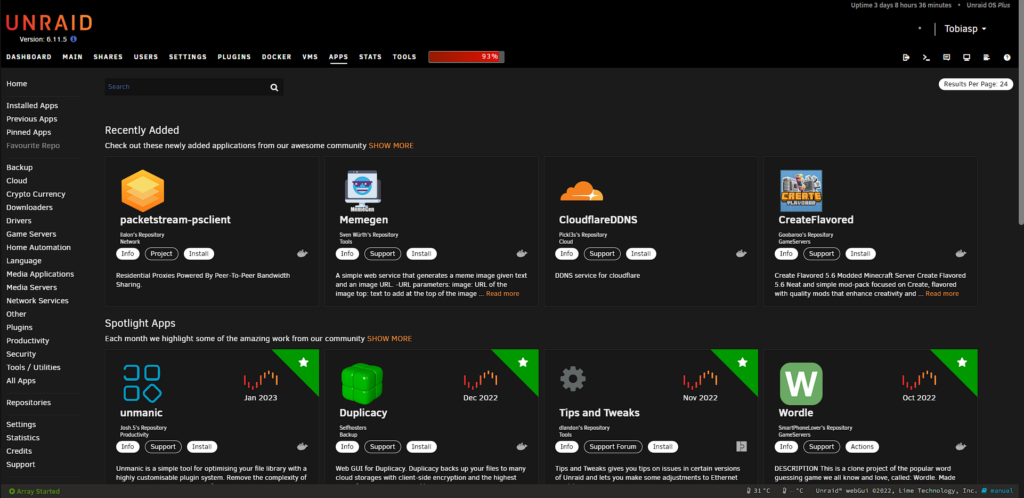
アプリ/Dockerをインストールする
アプリをインストールするには、リストから選択するか、右上の検索バーで検索するだけだ。お好みのアプリが見つかったら、ダウンロードボタンをクリックする。ウィンドウが開き、いくつかの設定を行うことができる。これらはコンテナやDocker内のソフトウェアによって異なる。Dockerに必要な設定がわからない場合は、このページで検索してほしい。
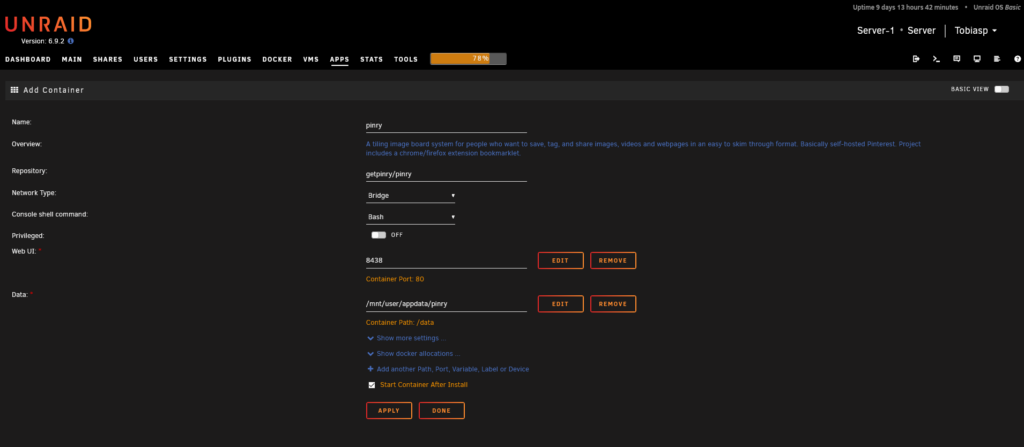
設定が完了したら、あとは「Apply」を押すだけで、Dockerがダウンロードされ、起動する。