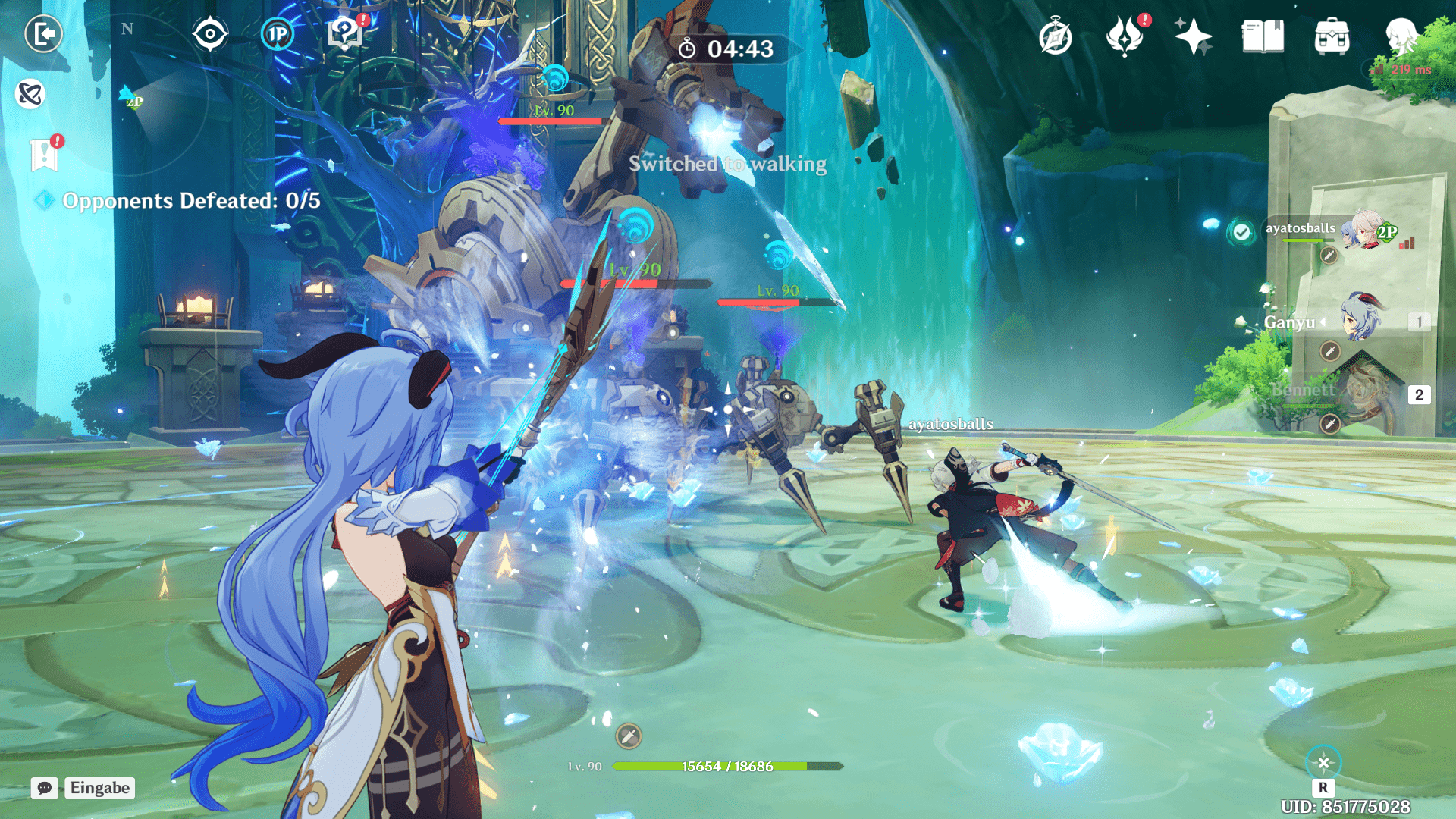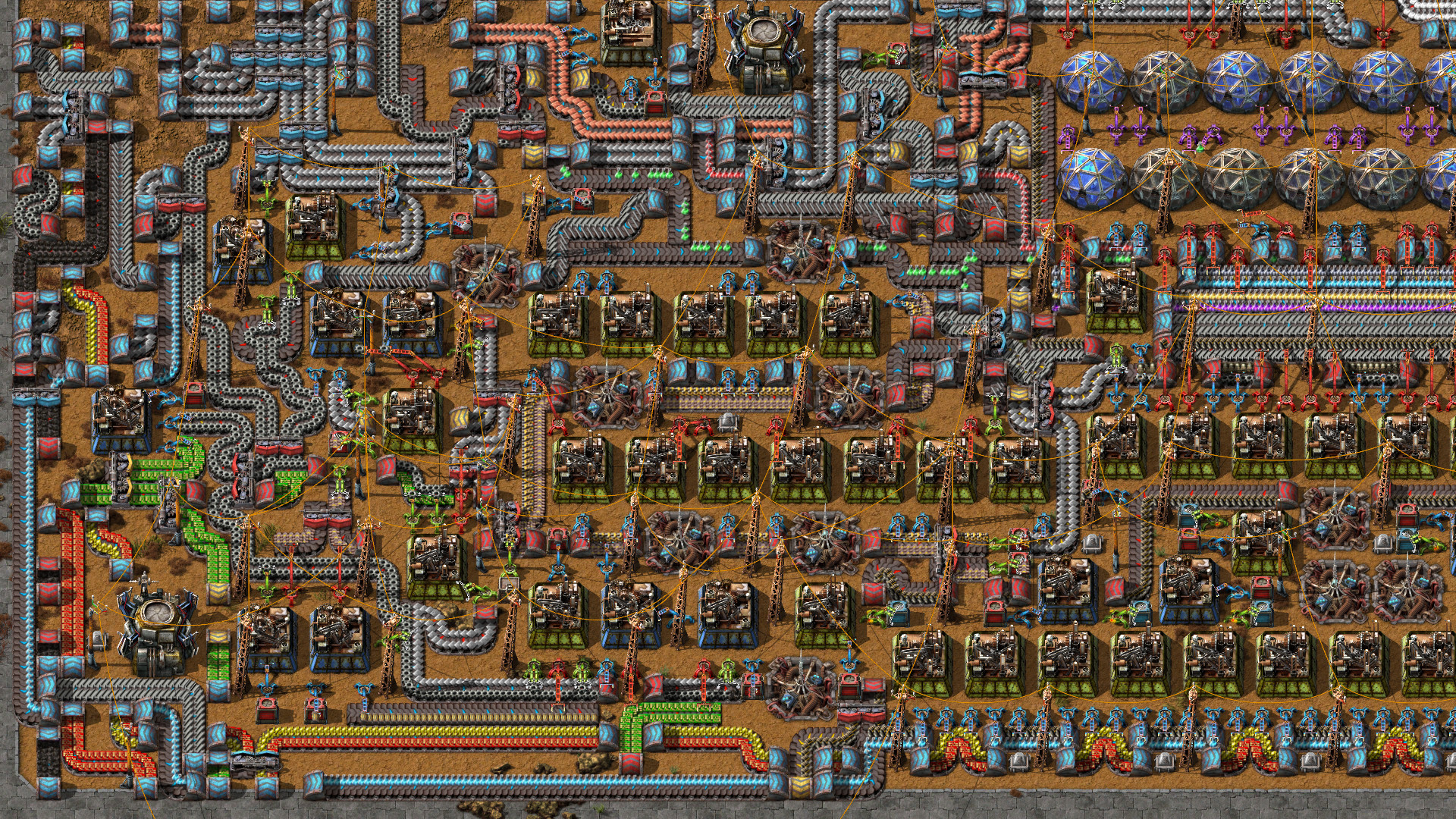Some of the links shared in this post are affiliate links. If you click on the link and make a purchase, we will receive an affiliate commission at no additional cost to you.
When creating offline files, Windows normally stores them under C:\Windows\CSC. However, if you use a small SSD or small system partitions, you will quickly run into problems. There is no other choice than to put the files on another partition.
With this function, Windows 10 enables the data of a network drive to be available even if the device has no Internet or access to the network drive.
If an offline file synchronization already exists, it must be disconnected beforehand. The disconnection is done as well as the creation by right-clicking on the corresponding folder and deactivating “Always available offline”.
Search “Regedit” in the search box in the taskbar and run the program. Then select the path [HKEY_LOCAL_MACHINE\SYSTEM\CurrentControlSet\services\CSC\Parameters] in the selection box.
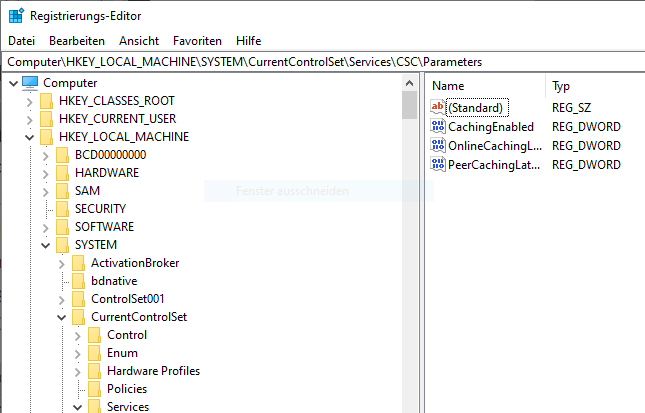
There via “New” create a string with the name “CacheLocation”. Then right-click on “Change” and enter the new path in NT format. So “H:\Media” becomes “\??\h:\Media“.
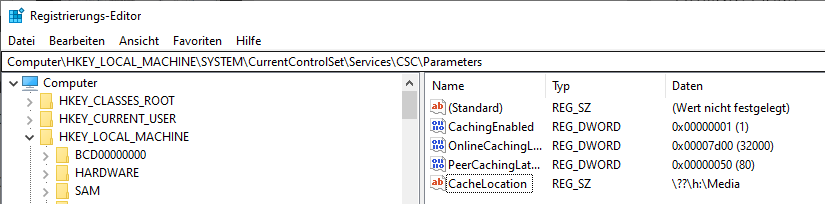
Now the computer must be restarted. The specified directory should not be created before, that takes over Windows all alone. So you can also check if it worked. If a folder with the name was created under the specified path, everything works.