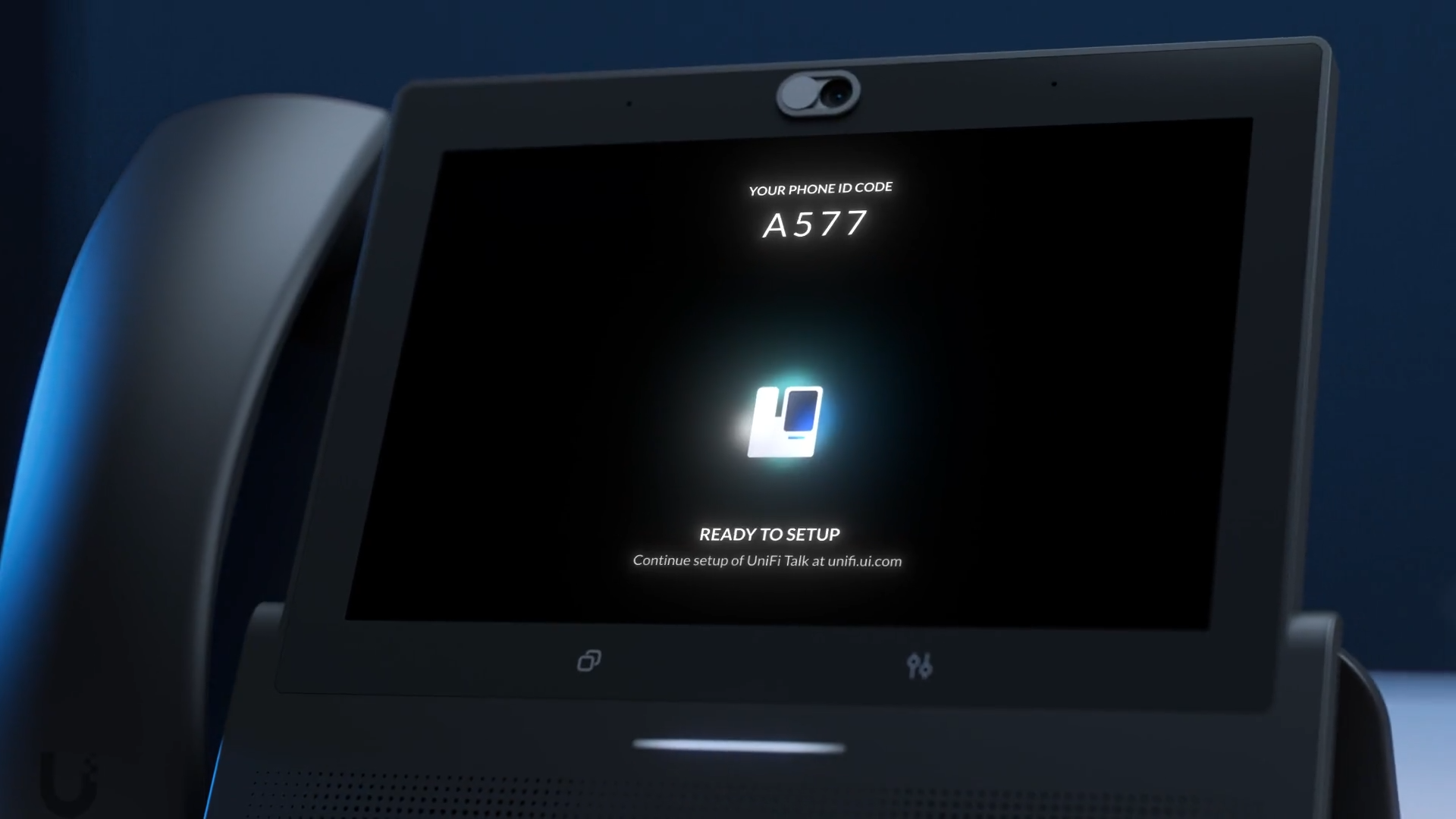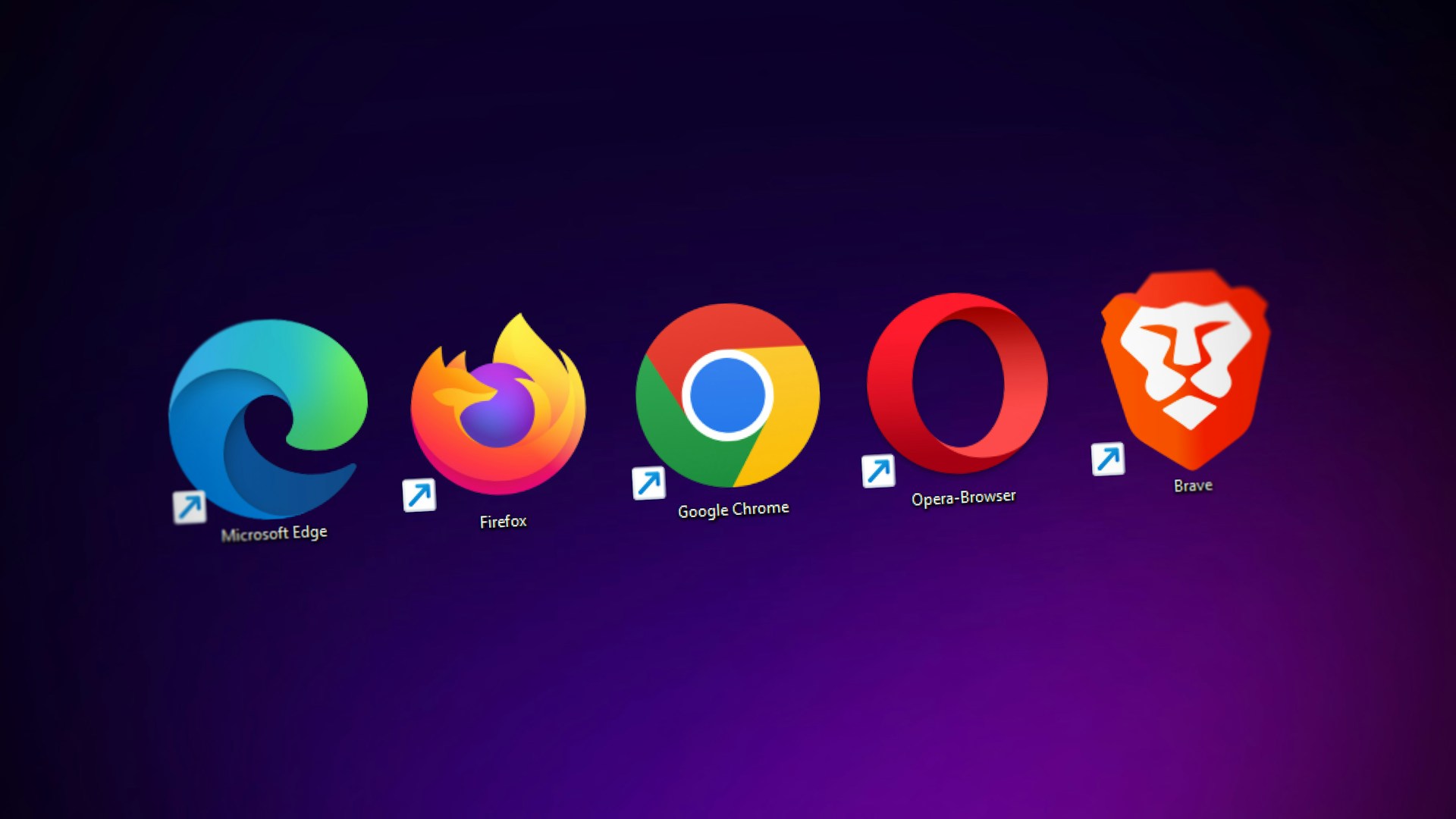Some of the links shared in this post are affiliate links. If you click on the link and make a purchase, we will receive an affiliate commission at no additional cost to you.
With Unifi Talk version 3.4.2 (Early Access) it is possible to add Tret-Party SIP devices to the Unifi Talk installation. You need a Ubiquiti account that has Early Access.
Unifi Talk: Add third party SIP phone
Unifi Talk runs on the CloudKeys or a Unifi Cloud Console like the Unifi Dream Machine Pro SE.
Step 1: Update Unifi Talk
To set the release channel to “Early Access” we navigate via the settings to “Control Plane” and there we can change the release channel. Important: You must change the release channel of the entire device.
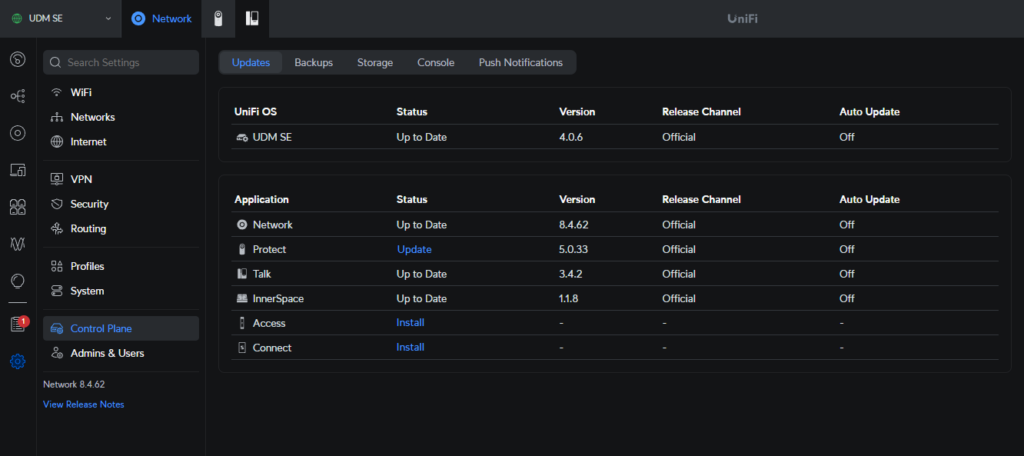
After a page reload, the new Early Access version should be offered as an update option.
Step 2: Add a third party SIP phone
To add a third-party SIP phone to our Unifi Talk Controller, simply click on “Assignments” in the top left-hand corner
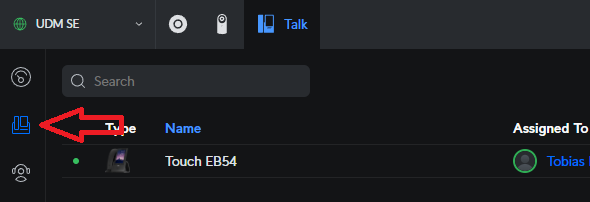
Now we can add our non-Unifi device via the plus (+) in the top right corner. We must first assign a name and assign the device to a user, then the access data will be displayed.
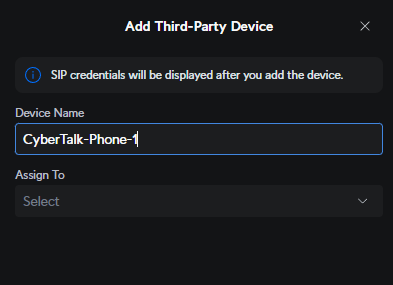
Now we register the third-party device as specified in the manufacturer’s instructions.