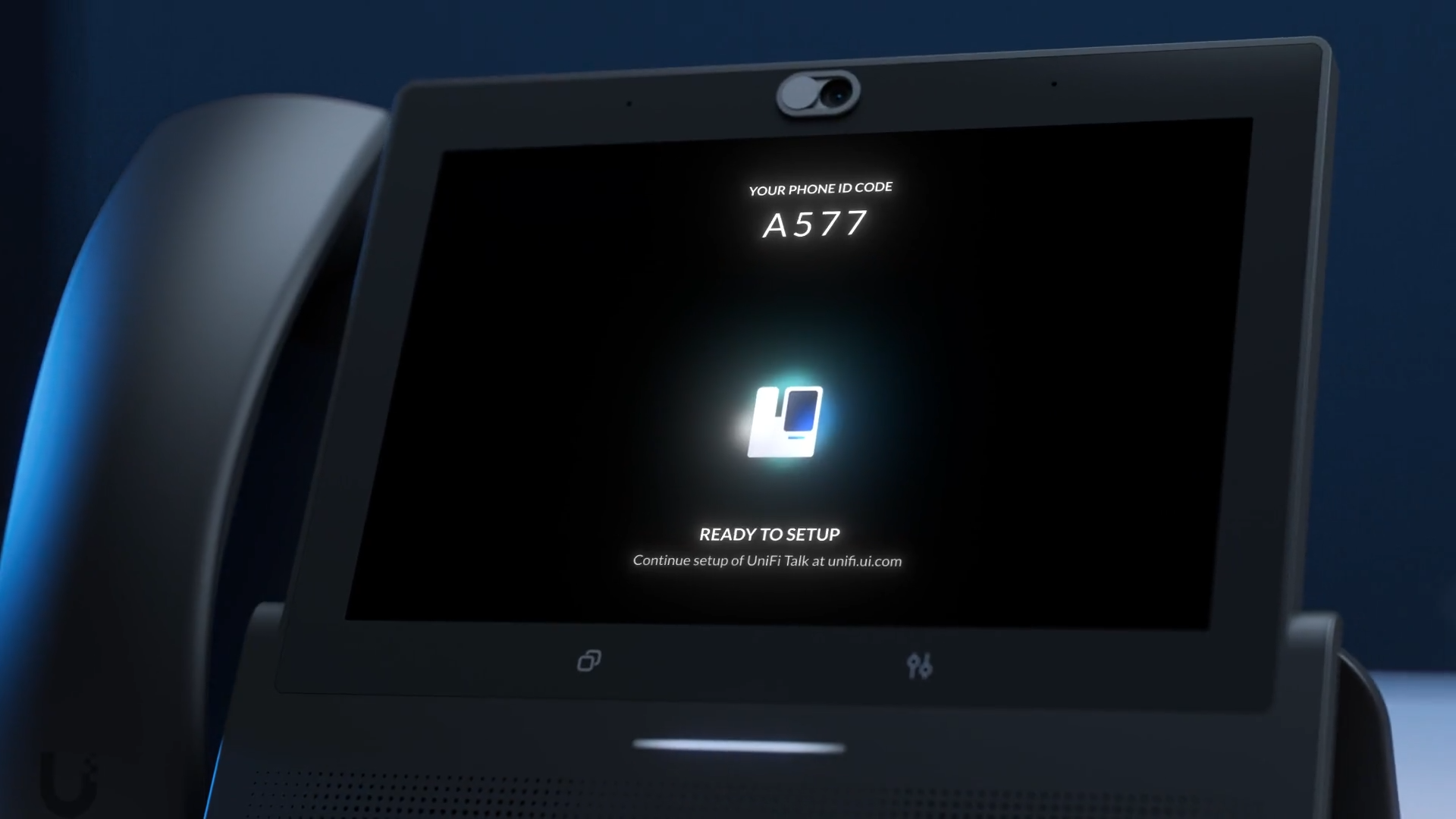Some of the links shared in this post are affiliate links. If you click on the link and make a purchase, we will receive an affiliate commission at no additional cost to you.
If you are using a Ubiquiti UniFi device, you may want to change the DNS (Domain Name System) servers to improve the speed and reliability of name resolution on your network. In this article, I’ll show you how to customize the DNS servers on your UniFi devices and why it can be useful to use special DNS servers with filtering capabilities.
Unifi: Change DNS server
The steps to change the DNS servers of your Unifi network are the same for all gateways. No matter if you use the Unifi Dream Machine Pro, the Unifi Dream Machine Pro SE or another Unifi Console.
To change the DNS servers on your UniFi devices, you need to adjust the settings in the UniFi Network Application (Controller):
Step 1: Open the UniFi Controller
Open the UniFi Network Application and log in. You can do this either via the locally installed application or the UniFi Cloud.
Step 2: Call up network settings
Go to “Settings” and then to “Network settings”.
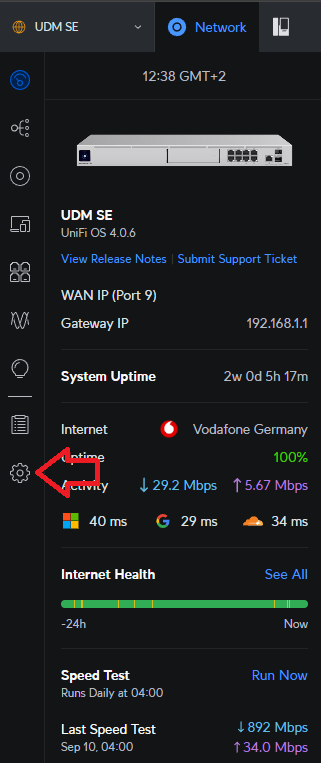
Step 3: Select network
Select the network for which you want to change the DNS servers (e.g. your LAN or a specific VLAN). In this example, we select the “Server” network.
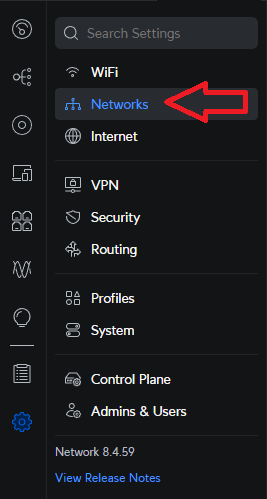
Step 4: Change DNS server
Scroll down to the “DHCP name servers”. Here you can enter the IP addresses of the DNS servers you want to use. You can find a selection of DNS servers in the DNS server list.
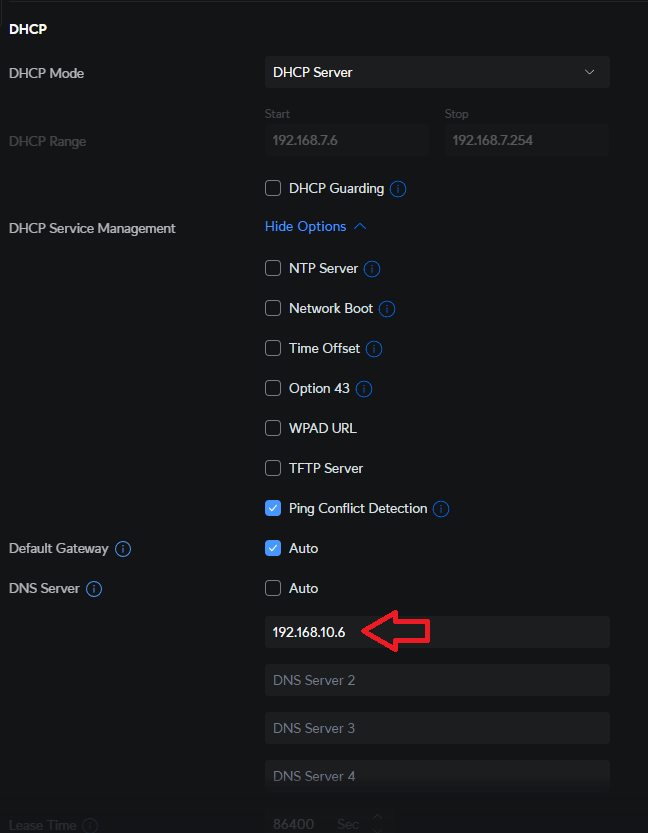
Step 5: Save settings
Click on “Save” to apply the changes. The new DNS settings will now be distributed via DHCP to all devices in your network that obtain their network settings automatically.
Step 6: Restart devices
To ensure that all devices use the new DNS servers, you should restart them or disconnect and reconnect them to the network.
Use of DNS servers with filter functions
In addition to fast and reliable DNS servers, you can also use DNS servers with special filter functions. These DNS servers offer additional security and data protection functions by blocking or filtering certain types of data traffic, such as advertising, malware or content harmful to minors. Examples of such DNS services are OpenDNS, Quad9 or CleanBrowsing.
Unifi itself also offers the option of using filtered DNS servers.
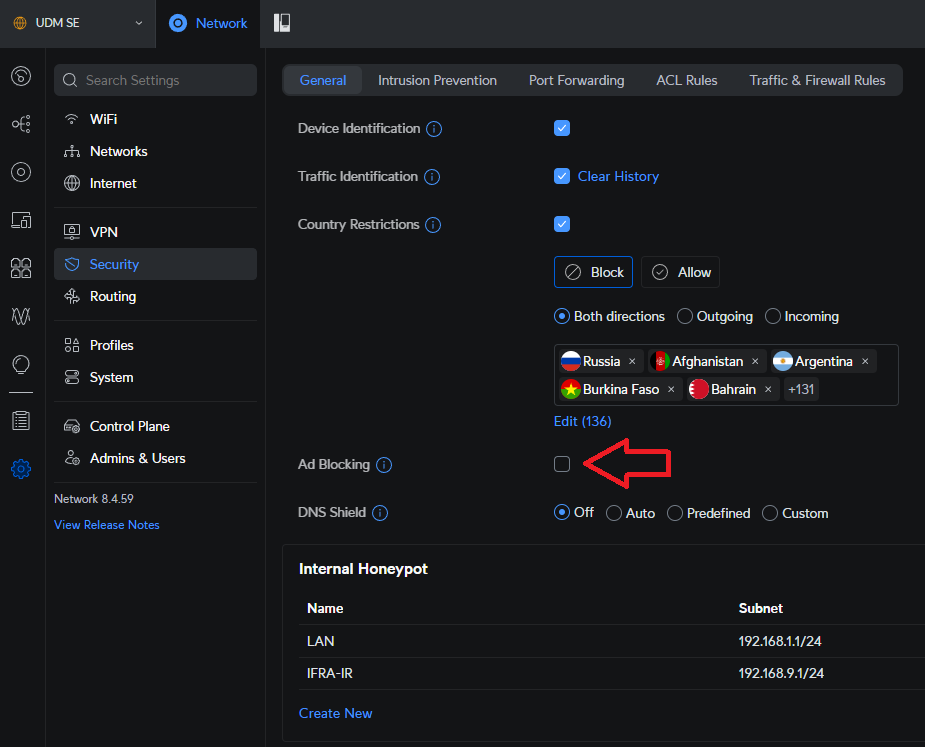
Advantages of using DNS servers with filter functions:
- Parental controls:
With DNS servers that block adult content, you can ensure that children and young people on your network can only access safe and age-appropriate content. - Protection against malware and phishing:
Services such as Quad9 or OpenDNS block known malicious domains that are used for phishing or spreading malware. This significantly increases the security of your network. - Reduction of advertising and tracking:
Some DNS services also filter out ad networks and trackers, which can increase user privacy and improve website load times.
To use such DNS servers in your UniFi network, simply enter the IP addresses of the desired DNS service in the network settings of your UniFi controller. For example, you could use 208.67.222.222 and 208.67.220.220 for OpenDNS.
You can find a selection of DNS servers with filters in our DNS server list:
Changing the DNS servers on your UniFi network is a simple but effective way to improve the performance, security and privacy of your network. By using DNS servers with filtering capabilities, you can activate additional protection mechanisms and block unwanted content and threats.